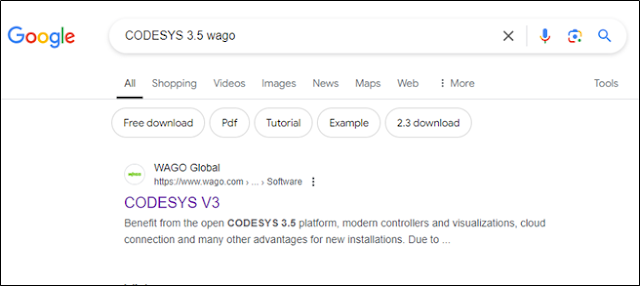1. Make
sure you have Wago Ethernet Setting, WAGO-IO-CHECK, Codesys V3.5 installed in
the PC.
2. Check your PC’s IP address by going to Control Panel àNetwork and Internet.
3. Now open Wago Ethernet Settings and press
“READ”. It will display the connected PLC if the controller IP address is in
same segment.
5 Open WAGO-IO-CHECK.
8. I encountered problem when selecting
Cockpit as Runtime System, so I selected Codesys V3. It worked for me.
9. Now
ping the PLC IP address using command prompt and it should reply. Also check
using WAGO-IO-CHECK to identify the PLC and its modules.
10.
After successful ping and device
identification, launch Codesys. Once Codesys is launched, create “New Project” à
Standard Project and save it to a desired location in computer.
11. Select
suitable Target. If no PLC is connected and user want to run in Simulation
mode, select “CODESYS Control Win V3” from the dropdown menu. I have 750-8212
connected.
12.
Then do a Gateway connectivity
confirmation. Put PLC IP address if needed. When both the LEDs are green, it
means connection is successful.
14.
The above error means the application must
be logged in.
15.
After that scan for device and it should
show the connected IO modules. Select “Copy All Devices to Project”.
16.
Once the devices are added to project, do
K-Bus mapping.
17. Write
your first PLC program.
The steps followed may work even if after slight difference in sequence.